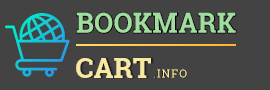Updating the drivers on your computer guarantees improved hardware compatibility, seamless operation, and fewer system issues. Hardware failures, crashes, and poor device performance can all be caused by outdated drivers. Here's a fast method to see if your drivers are current.
Start by using Windows' Device Manager. After pressing Windows + X, choose Device Manager. A list of every piece of hardware, including display adapters, network adapters, and sound devices, will be displayed. Select Update Driver with a right-click on any device. Choose "Search automatically for drivers" after that. If the most recent version is found online, Windows will look for it and install it.
Another option is to go to the website of the company that makes your computer (Dell, HP, Lenovo, etc.) and look for the "Support" or "Drivers" area. To manually locate and download the most recent drivers, enter the model of your computer.
Using Windows Update is an additional choice. To check for updates, navigate to Settings > Windows Update. These packages frequently contain necessary driver upgrades from Microsoft.
Finally, for more experienced users, the process can be automated using programs like Driver Booster or Snappy Driver Installer. To reduce security risks, download such applications only from reliable sources.
Maintaining your system's stability, speed, and compatibility with the newest hardware and apps requires routinely checking for updates, particularly for graphics, sound, and network drivers.